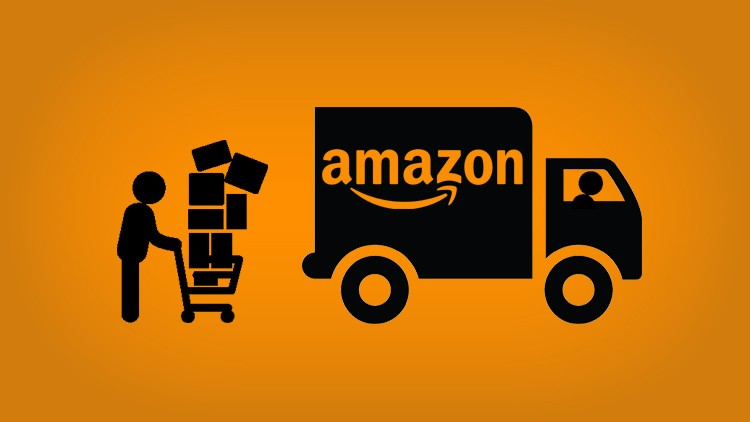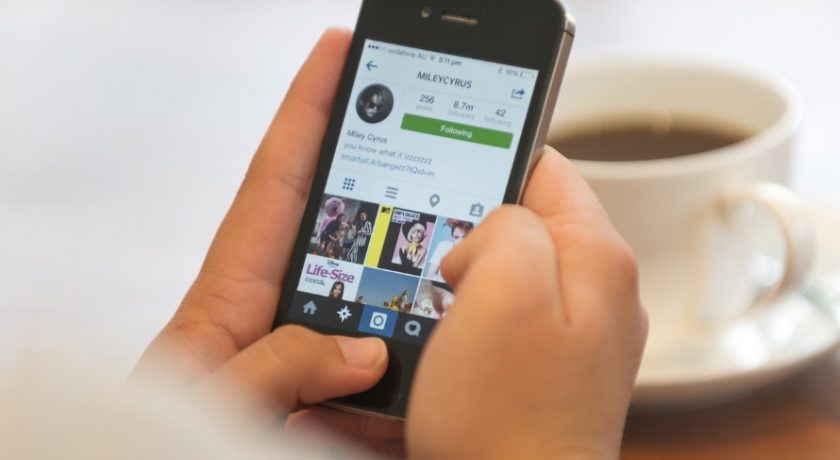Every internet user is supposed to be free to visit any site on Internet but whether you are on a WiFi connection or on your own mobile data, many sites are kept blocked. Either they are blocked by your Internet Provider, Country’s Government, WiFi owners and sometimes website & web content owners themselves. All these restrictions forcefully control our Internet browsing which is very bad.
While browsing many important websites or online content, you might have seen notices like “your requested URL has been blocked”, “the owner of this video hasn’t made it available in your country”, “only US users can stream videos”, etc. errors. It is very annoying. However, if you play smart, you can bypass these restrictions within seconds.
How? Using Windscribe VPN for Android.

What is Windscribe VPN?
Windscribe VPN is a free VPN app for Android smartphone and tablets which allows you to change your IP, hide identity, fake location, unblock websites and services and ultimately browse internet anonymously with full security. It is a small app available on Google Play app store which provides all of its features with a single tap.
So, whether you want to unblock a website, fake your IP or if you’re just looking to make your web browsing ultra-secure on your Android phone, Windscribe VPN is the app you need to install in your device right now.
How to Setup Windscribe VPN App
Installing and configuring Windscribe VPN app is very easy. It follows the obvious steps but let me guide you on your way to install and set up the app so that you will not get lost anywhere. And, while guiding you, I will also tell you significance and use of Windscribe VPN tools to help you get most out of the app.
Step 1: Installing Windscribe VPN App
Open Google Play store on your Android and search Windscribe VPN in its search bar it will show Windscribe VPN app at the top. Tap on it to visit its app page on Play Store. Here, tap on Install button to start downloading & installing the app.

Step 2: Configuring Windscribe VPN App
Once Windscribe VPN app is installed on your Android device, tap its icon to open the app. At first, you will see a Login/Signup screen. Create a Windscribe VPN account by entering Username, Password, and your Email Address. You can either perform a free signup which will provide you free Windscribe VPN account of 2GB or 10GB quota or you can purchase Windscribe PRO account directly from here.

After you log in, you are free to access all of Windscribe VPN’s features. For the free account, 12+ different VPN servers are provided. So, you can fake your location with 12+ different IP addresses around the world. All of these IP address are from Windscribe servers. So they are fast, secure and fully anonymous.

Select any desired location out of available ones, tap OK on the “Connection Request” prompt and Windscribe VPN will automatically change your IP address to the location’s Windscribe IP address while making your internet connection secure.
Now, browse any desired website or video which was blocked earlier. They should not be blocked anymore. If any video or website is available for only some specific country such as US, Canada, Australia etc. but you are browsing from a different country then you can choose Windscribe VPN server located at the country where the website or web content owner has provided its access, you’ll be able to access them instantly through your web browser or any other app.
Step 3: Turn OFF Windscribe VPN Protection
Now, whenever you want Windscribe VPN to stop anonymizing your IP address and protection your internet connection, open Windscribe VPN app and tap Connected button which is provided at the top. It will disable Windscribe VPN service from your internet connection instantly and you’ll be able to browse your internet normally.

Other Features & Tools
As, on Windscribe VPN free account, only a limited number of servers are provided to you, speed is limited and a bandwidth cap of 2GB or 10GB are available only, whenever you feel a need to get faster speed, unlimited bandwidth and over 50 Windscribe VPN servers, you can upgrade your Windscribe account from the app only. To do this, tap ≡ icon available the top left and it will reveal the option to Upgrade your Windscribe account along other important option to check your Account, get Help and Log Out.

Download Windscribe VPN
Windscribe VPN is not only available for Android devices. It is available for Windows, MAC and Linux OS; Chrome, FireFox & Opera Web Browsers; Iphone, Windows Mobile App along with Android App; AmaonFireTV, KODI, Routers, NAS and Torrent Clients. So, if you want Windscribe VPN for any of your device, the best place to download it is through Windscribe VPN official website.