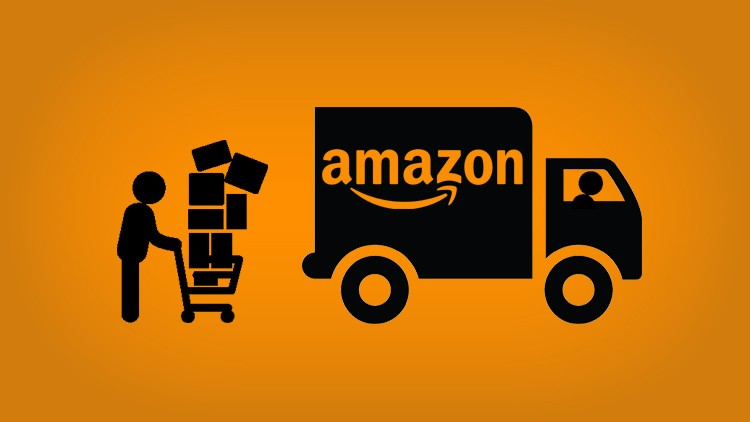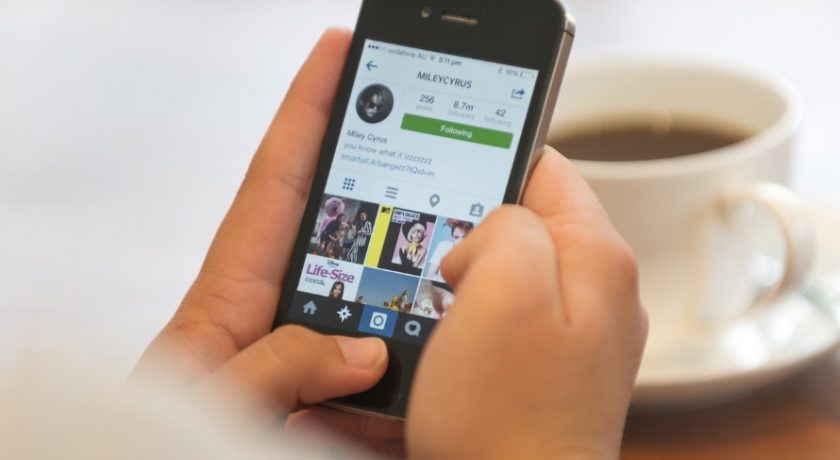Battery backup and life is a very common issue among mac owners. Macbook comes with good battery backup time but soon enough they lose their potential. You feel like your battery is not giving even half the backup that was advertised. You need to constantly look out for charging point to keep your mac charging. Sometimes, the issue is so severe that even with 50% battery percentage, you mac automatically turns off and won’t turn on until you put the device on charging.
These issues can be either hardware related or usage related. In both the cases, this article will help you know the best ways to boost Mac battery backup and life. Just implement the tips provided in this article and you’ll immediately able to boost your mac’s battery life by up to 50%.

Professional Tips to Boost Mac battery life
- Update your Mac to the latest software because Apple updates consist of advanced energy saving technologies. Go to the Apple menu and click on software update.
- Avoid extreme ambient temperatures because each apple device is designed to perform in a certain range of temperature. MacBook works best at 10* Celsius to 35* Celsius. Optimum storage temperature is -20* Celsius to 45* Celsius. Exposing Mac notebooks above optimum temperature range lead to overheating which will either decrease the battery life or damage it permanently.
- Remove certain cases during charging your Mac to avoid overheating.
- Don’t fully charge (battery may lose capacity) or fully discharge (battery can fall into a deep discharge state) Mac battery if the user wants to store it for a long time. The best percentage to charge them is from 30% to 50%. Zero charge or full charge can damage a battery life in the long run.
- Both Wi-Fi and cellular data access consumes power but Wi-Fi connection drains less power than a cellular network. Always turn off the Wi-Fi and cellular data if you are not using them.
- Disconnect peripheral devices such as SD cards etc. and close applications which are not in use. Plug in and power on the MacBook to charge other devices via USB otherwise those devices may drain the battery at a higher rate.
- Apple offers a one year limited warranty that includes replacement coverage for a defective battery. Apple will replace the notebook battery at no cost if it stores less than 80% of its original capacity. Battery servicing and replacement must be done by an authorized service provider or at an Apple store. Do not make an attempt to replace a built-in battery by yourself. This could damage Mac equipment and such damage is not covered in warranty.
- Never leave MacBook plugged in for a very long time to avoid both overheating of battery and bulging of battery.
Tips to Boost Mac battery Life Span
Battery life of a notebook depends on its configuration and how the user is using the mac notebook. There are certain settings and steps that users can take to boost the mac battery backup and life.
1. Check Battery Preferences –
Choose Apple menu > System Preferences > Click energy saver > Select battery icon in the side bar to view battery settings. Use the following setting for optimum battery life.
- Turn on “Slightly dim the display while on battery power” so that Mac can adjust the display brightness to 75% when the user unplugged it from the power source.
- Turn off “Enable Power Nap while on battery power” so that the user can prevent Mac from checking mail or other iCloud updates during sleep to enhance standby time.
- Turn on “Automatic graphics switching” so that Mac can switch between multiple graphics processors to optimize battery life.
- Turn on “Low power mode” to decrease energy usage and to increase battery life.
2. Adjust Display Brightness –
Choose Apple menu > System Preferences > Click Displays > Turn on “Automatically Adjust Brightness” so that Mac displays automatically adjust the brightness to save power by default.
3. Check Battery Health –
Choose Apple menu > System Preferences > Click Battery > Select Battery in the sidebar > Click Battery Health. User will watch the following status indicators
- Normal-Represent normal functioning of battery. No need to worry.
- Service Recommended-Represent battery’s capacity to hold charge is less than when it was new. Users can safely continue to use Mac but users are advised to visit an Apple Store to change the battery.
4. Diagnose Battery Issues –
It involves hardware checking, apps identification that are contributing to high energy usage and resolving of charging issues.
- Select the right power adapter and cord for Mac Notebook.
- There is no need to worry if Macs do not show a 100% charge even after the power adapter has been connected for a long time, because this assists to prolong the overall battery life.
5. MacOS battery health management feature –
Choose Apple menu > system preferences > click battery > click battery health > select “Manage battery longevity” > Click turn on > Click Ok. Mac notebook computers with macOS 10.15.5 with an Intel processor use battery health management feature to improve the lifespan of the battery. A battery lifespan depends on its chemical age which is affected mainly by two factors: temperature history and charging pattern.
This feature monitors battery’s temperature history and its charging patterns to ensure that battery charges only to a level that is optimized for the user. This not only helps to reduce the battery wear by slowing down its chemical aging but also uses the measurements to calculate when the battery needs service. This feature decreases the time for which Mac runs on a single full charge.

6. Determine battery cycle counts –
Choose Apple Menu > System Information > Select Power in hardware section > Read Current Cycle Count in Battery information section. “Cycle count” means the sum of total and partial discharge cycles throughout the life of the battery. Rechargeable batteries have a fixed amount of charge cycles. Users might use the battery after it reaches its maximum cycle count, but user notices diminish in battery performance. The Mac battery is designed to retain up to 80% of its original charge capacity at its maximum cycle count.
Mac batteries have 1000 cycle counts after that, if the battery is just not able to support your work lifestyle then, you’ll need to replace it, there is no way around.
Conclusion
Hope these tips helped you in understanding what are the main factors which are affecting your macbook air or pro’s battery life and you can now implement the required steps