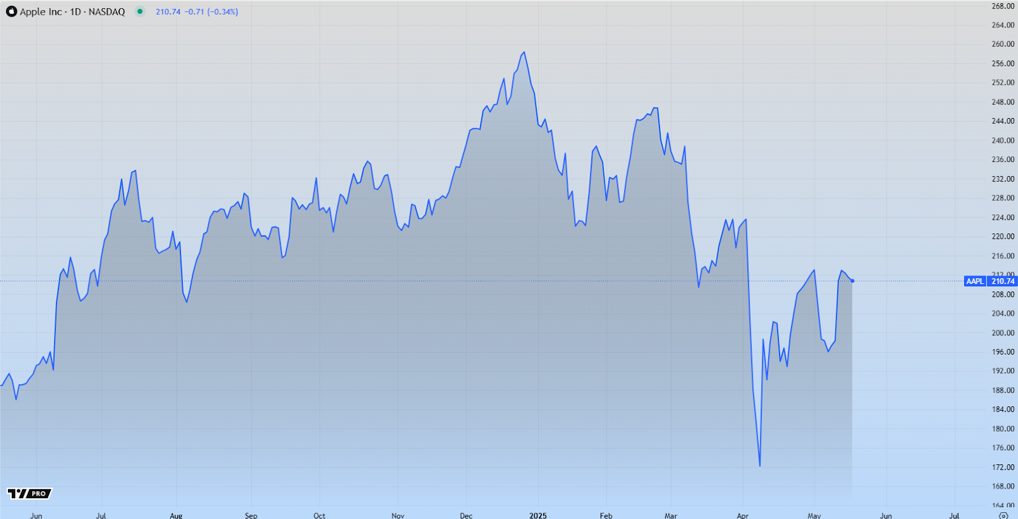Facebook Profile Picture Guard is an important feature Facebook announced a few weeks ago to allow users protect their profile picture. Once you activated profile picture guard for your Facebook profile picture then other Facebook users will not be able to download your Facebook profile picture like the way they could do by right-clicking on a profile pic.
This Facebook profile picture feature is firstly launched in India and it’s being tested here only to gather feedback from Indian Facebook feature. One of the issues Facebook found especially with female Facebook users in Indian is that girls don’t put their real profile picture on Facebook in this fear that it can be misused by others. And, lots of profile picture theft is also happening on Facebook worldwide. Many spammers are creating fake Facebook profiles by using other’s original Facebook DP. So, Facebook had to take this step.

Facebook Profile Picture Guard will encourage cautious Facebook users to set their real profile pictures as their Facebook profile picture and also decrease profile pictures theft which is happening on Facebook from years. As of now, Facebook is providing following features to people who have activated Facebook Profile Picture Guard for their profile picture:
- Reduce Downloads – Other people (including your Facebook friends too) can’t download or share your profile picture on Facebook
- Limit Tags – Only you and your Facebook friends can tag your profile picture
- Signal Respect – After you activate Facebook Profile Picture Guard, a shield appears around your profile picture which signals that other people should respect your profile picture.
So, if you’re here to know how to activate Facebook Profile Picture Guard for your profile picture then I am telling you this in just 3 easy steps. Follow these steps and you’ll be able to turn ON Facebook profile picture for your Facebook DP instantly.
Steps to Activate Facebook Profile Picture Guard
Facebook Picture Guard is very easy but you can’t activate it all by yourself. As Facebook is rolling out this feature (and, for Indians first) so, when it pick your Facebook profile to provide this feature, you’ll automatically see a prompt asking you to set up your profile guard at the top of your Facebook home. (See the screenshot below)

If you haven’t received this prompt yet, you have to wait till Facebook send you this Profile Picture Guard notification. Once you receive it, click on Turn On Profile Picture Guard” and it will open this popup in front of you which tells what benefits you’ll receive after activating FB Profile Picture Guard for your Facebook profile –

Click on Next button provided at the bottom of this popup box and it will show you the preview of how your Facebook profile picture will appear to you & other users once you set Facebook profile picture guard for it –

Here, you can see the blue shield which has enclosed your profile picture. Once you activate Facebook Profile Picture Guard for your Facebook Profile Picture, it will appear around your FB Profile Pic everywhere in Facebook whether users view it in small resolution or click on it to view large resolution of your Facebook profile pic.
If you’re ready, click the Save button provided at the bottom-right corner of this pop-up box and you’ve successfully activated FB Profile Picture Guard for your Profile Picture. You can check it yourself by visiting your profile either directly or using “View as” option which will show you your Facebook profile as if you are viewing it from your Facebook friend’s profile or publicly.

You can deactivate or turn OFF Facebook Profile Picture Guard by clicking on your profile picture but I recommend you to keep it as it is as it doesn’t modify your profile picture in any manner (shield is implemented overlay) and keeping it on will protect your Facebook profile picture from profile picture theft.
Moreover, once you’ve activated Facebook Profile Picture Guard, Facebook will also show you prompt to add design to your Facebook profile picture which will discourage profile picture theft even further because of the added noise in the photo. The prompt is similar to Facebook Profile Picture Guard prompt that you’ve seen in first screenshot above –

Facebook provides lots of designs to add to your profile pictures. To add design, click on Add design button the Facebook prompt shows you. Now, Facebook will represent a preview pop-up box from where you can see all the design that you can add in your profile picture. You can test every design with your profile picture, adjust the image (zoom in/zoom out) and go with the profile picture design you like the most.

Finally, press Save button and this design overlay will also be added to your Facebook profile picture. This added distraction will discourage profile thieves to even take the screenshot of your Facebook profile picture.
Steps are similar in both desktop and smartphone (via Facebook App). After activating both Profile Picture Guard and Design, your Facebook profile pic will appear like this –

If you want, tap your Facebook profile picture and select the option Turn off profile picture guard to deactivate both blue shield and design protection from your Facebook profile picture, you’ll have your original Facebook DP back.
Other Related Posts
- Top 10 Essential Facebook Extensions for Chrome Users
- Facebook Social Toolkit (FST) – Best Facebook Tool for Marketers
- 5 Cool Hacks To Receive Unlimited Likes to Your Facebook Fanpage
- Invite All Friends To Like Your Facebook Fanpage with One Click
- 5 Working Methods To Know Who Viewed Your Facebook Profile