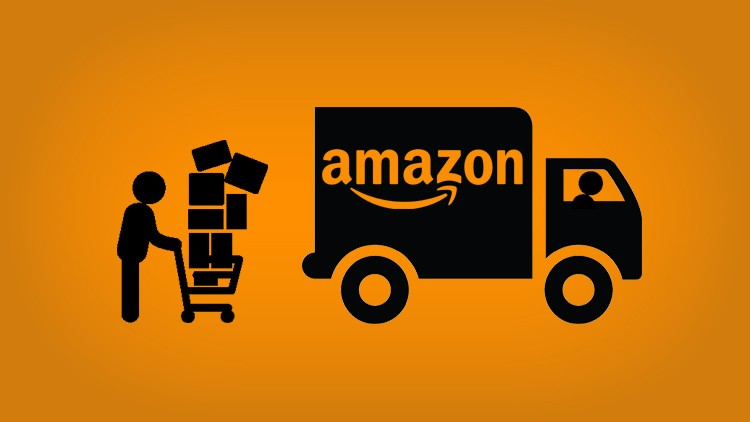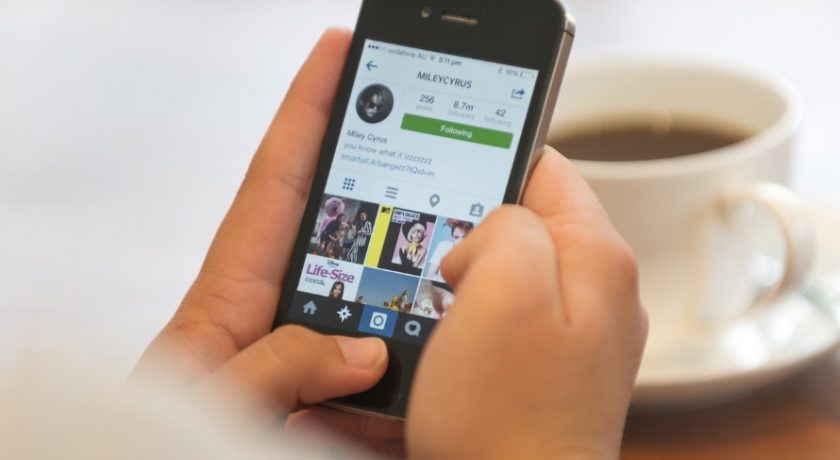Many people face problem in burning the DVD’s and look for the perfect solutions how to burn their videos to DVD then watch on the DVD player, or backup them at a safe place. If you also like to make videos using your mobile or camcorder and need to burn them in DVD, then you are at the right place. Here we will show you how easily you can burn your personal videos to the DVD using the DVD burning software.
Before burning your DVD, you need to get ready with few things below. Make sure you are ready with these things so you can easily burn your videos to DVD.
- A Windows or Mac Computer,
- Ready to burn video file,
- A rewritable DVD drive (Internal or External),
- Best Quality Blank DVD disc,
- And most important, a piece of Best DVD Burning Software:
This is very important because low quality DVD burning software can be really bad for you. You will possibly lose your original video quality after burning the disc, or even damage your DVD drive. Here we will use the Wondershare DVD Creator software to burn the videos to disc because this is the most reliable program for burning disc we found so far. You can quickly burn any kind of disc with this software. It supports all types of audio, video and data formats for burning disc. Additionally, it also offers you to edit videos, make slideshows from photos and many more other features.
Now let’s see how to burn DVD disc with the help of best DVD burning software.
Step 1
Firstly install the program on your Mac or windows computer. Once the installation is finished hit the program icon and run it on your computer. We are using the windows version of the program here.
Note: This is available for Mac and windows both computers on the official website so select the software according to your operating system.

Step 2
Now click on the “+” button then browse the videos from your computer drive which you want to burn in the DVD.

Step 3
Once you have added videos you can now design them using customized DVD menu. There are over 100 templates available so click on the “Menu” button and select the best template for your DVD from the right side pane.

Step 4
Once you have applied the template on your DVD simply hit the “Preview” tab and click the play button. This is the preview of your DVD and if you found everything perfect then click on the “Burn” tab. In the “Burn” tab click on the red color burn button to start burning your videos to DVD.

Part 3: Refer readers to check out the detailed steps of burning movies into DVD on WS website:
If you need to know more about the software or want to see the detailed steps about burning disc then you can visit the official guide about the software by visiting the URL below.
https://dvdcreator.wondershare.com/guide/burn-video-to-dvd.html