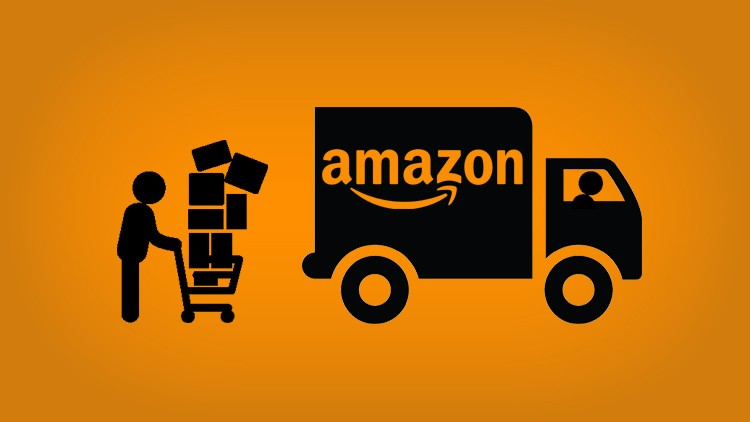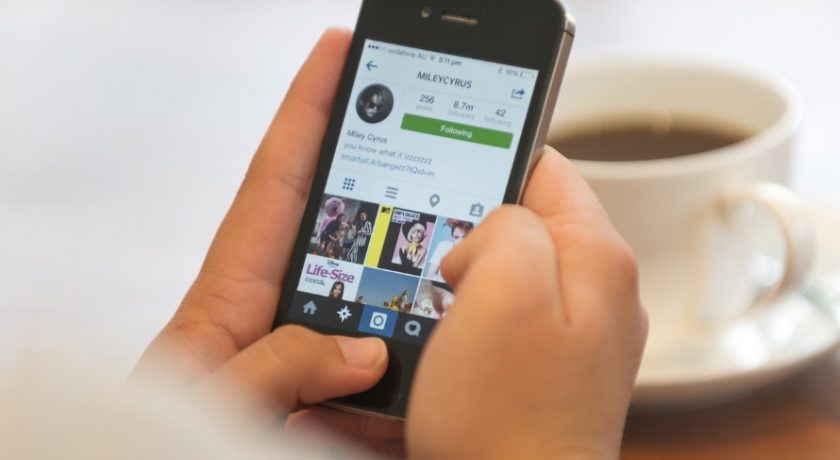The “Find My iPhone” is one of the most important features which allows you to track your lost/stolen iPhone through Apple iCloud. Whenever you are unable to Find your iPhone, go to your Apple iCloud account from desktop and you’ll be able to track the live location of your iOS Devices and MAC Computers/Laptops.

Not only this, iPhone Find My iPhone feature also lets you erase it remotely, lock it or simply send an alert. The feature is significant most of the time but sometimes, you may want to turn it off for one reason or other. For example, you can’t erase your iPhone with Find My iPhone feature turned ON, if you want to sell your iPhone or trade it for higher models such as iPhone 8 or iPhone X then you also need to turn OFF Find My iPhone feature.
So, if you want to turn off Find My iPhone feature on your iPhone temporarily or permanently, this step-by-step guide will help you do that. This is however not a very complicated task but we are guiding you with proper screenshot still to allow you be confirmed on yourself that you’re on correct steps.
Steps to Turn OFF Find My iPhone
Step 1: In your iPhone, navigate to Find My iPhone through this: go to Settings >> [your name] >> iCloud >> Find My iPhone

Step 2: Inside Find My iPhone, you will see a green toggle button to turn it ON or OFF which (by default) is turned ON. Swipe the toggle button to turn OFF Find My iPhone feature.

Step 3: Now, you will be asked for Apple ID Password. Enter your Apple ID Password and tap Turn OFF.
That’s it. Your iPhone Find My iPhone feature is now disabled. Open iCloud to confirm it, you won’t be able to track your iPhone anymore.
Cautions & Tips
- If you are planning to sell your iPhone and that’s why you are looking to turn OFF Find My iPhone then you don’t only need to turn OFF Find My iPhone, you need to log out from both iCloud and iTunes which are connected on your iPhone. And, before doing this, have you backed up your iPhone? If not you can either use Apple iTunes to backup your data or WinX MediaTrans which provides more flexibility over your iPhone/iTunes Data to backup, import, export, etc.
- To sign out of iTunes & iCloud, go to Settings >> [your name] >> scroll to bottom. You will see a Sign Out button, tap on it and it will sign you out from both iCloud and iTunes and so, the new owner will not be asked to enter your Apple ID password to use the iPhone.