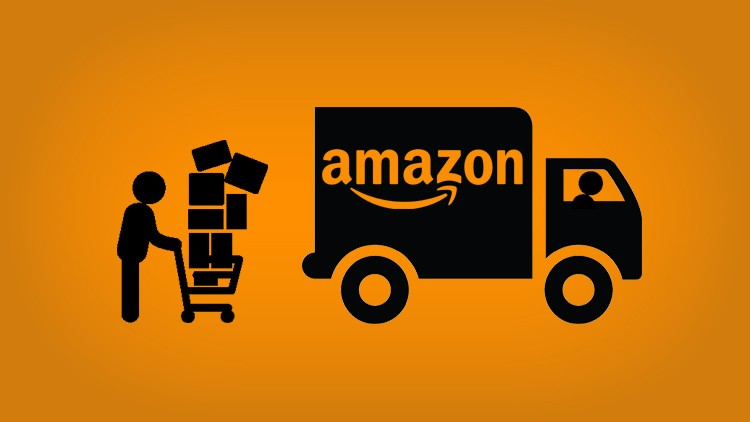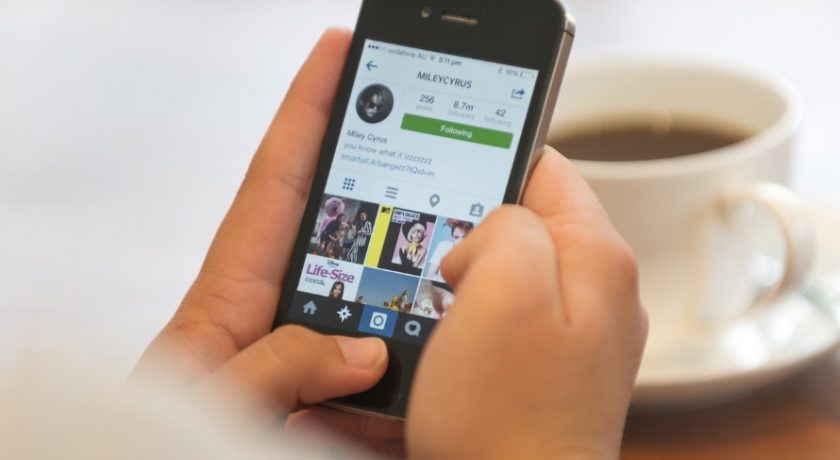Making a conference call in iPhone is very easy because all you have to do is make a call and then merge them. Though this is a simple process, some may find it to be complicated at first. So in this article, we will be guiding you by providing step by step description along with the images to help you have a transparent idea of connecting with more than one caller simultaneously.

Step 1: On the home screen of your phone there will be an icon named as PHONE. You will have to tap it and select from the different options available like favorites, contacts, recent or keyboard. If you want to call someone from the contact, then you will have to select the contact and tap on their phone number which you want to dial.
Your phone will place the call automatically. The same thing you can do with the other option but with the keypad, you will have to enter the number of the person and then click on a call button. When you are in one call and want to make another call then the other person does not need to have an iPhone for participating in a conference call.

Step 2: When you will be on one call, on the screen you will be shown six boxes. They are keypad; add call, speaker, mute, contacts, and FaceTime.
Step 3: For connecting to another call you will have to tap the Add Call button. From there you can type the number or select from the contacts.

Step 4: Conference call can only be performed after you have connected the initial call. When you will be making the conference call the person who is on the initial connection will go on hold. You can inform them in advance. Until and unless you’re adding the initial contact, you will not be able to get the option of Add Call.
So, once the call is getting answered you will be provided with the option of merging calls. If someone is calling you when you are on another call then you can go into a conference call by clicking the option of Answer / Hold and Accept. In both cases, it is upon your wish whether you want to merge the calls are not.

Step 5: After the merging is completed the other person who was on the initial call will not be on hold anymore and you will also get the option of Add Call again. In iPhones, you can also make more conference calls as you have the liberty of adding a maximum of 5 participants for a conference.

If you can follow the steps then you can easily make the conference calls. Making conference calls is very easy in every gadget. Conference calls are important because it helps in connecting more than one people by creating a group. If there is something important to discuss then you can easily use the conference call and take the opinion from your fellow colleagues or friends.